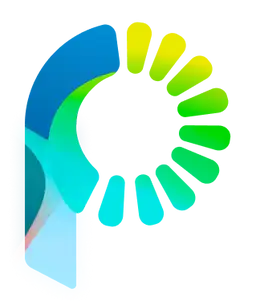One time setup, recurring interactions
Let's dive into live chat, a way of engaging customers through a widget you can put on your website just by copying & pasting a few lines of code.
We've crafted an intuitive workflow-driven interface with apps that bundle together seamlessly powering up demanding business communication including: Live Chat, Automated Chatbots, and Internal Messaging. To begin let's add PostageAI to your website, this step is only required once even if you create chatbots later on.
Navigate to Live Chat by opening the app. Click dropdown settings icon in left sidebar and then click configure. From here, enter a few details about your website including domain name (ex. postage.ai) which we'll use to analyze and validate customer messages are coming from this origin. Make sure to double check spelling and do not input spaces or https prefixes into your domain or slashes at the end.
On the next step you'll get a code snippet which integrates plug & play on Shopify if you have an eCommerce store or Custom Websites by adding into html
PASTE_SNIPPET_BETWEEN tag. Its just a simple copy and paste operation to configure the widget on your website and you're done. We recommend placing this code snippet on a top level page, which may be called something likelayout.jsx or index.html to make sure its visible across your entire website.
If you want more control over how the UI looks as a developer you can also craft your own messaging using our GraphQL API as a pipeline system.