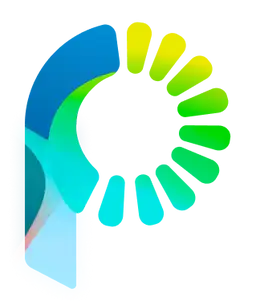PostageAI changes the game for chat automation with a brand new drag & drop approach to build LLM powered Chatbots in minutes, and integrates seamlessly across your website or existing business tools like CRMs or ERPs. We know you'll love it because your customers will too. It's the fastest and favorite way for growth minded teams and marketers to bring the power of Conversational AI experiences in delightfully simple interfaces.
Getting setup only takes 5 minutes by creating an account, adding live chat onto your website, and interacting with your first customers in real time. Here's what you'll learn but first make sure you're running Firefox or Google Chrome on a desktop or laptop computer.
Creating a new Team Account
-
Sign up for PostageAI by opening https://app.postage.ai/auth/signup in your desktop web browser.
-
Now that you're on Sign Up page, just fill out a couple details including business email address and phone number. Enter a memorable but secure password and remember to write it down to access it later. Our systems are backed by leading cloud security practices with military grade encryption to safeguard data, protecting you and your customers.
-
Once you've completed this step, you'll be redirected to login page. Enter the access credentials including business email as your username from earlier, click login, and now you're ready to begin.
Pro Tip: If your colleague or another team member has signed up for an account with the same domain name (for example, sar@postage.ai), ask them to invite you to collaborate on projects in a single workspace.
Compatibility: Our SaaS tools for business are designed to be navigated on desktop, making it easier to create chatbots on larger screens. Customers can interact with widgets embedded on your website on Mobile as we've optimized the experience to be cross-compatible for them. It works plug & play with Firefox 91 and Google Chrome 100 or newer versions.
Adding Live Chat
We've crafted an intuitive workflow-driven interface with apps that bundle together seamlessly powering up demanding business communication including: Live Chat, Automated Chatbots, and Internal Messaging. To begin let's add PostageAI to your website, this step is only required once even if you create chatbots later on.
Navigate to Live Chat by opening the app. Click dropdown settings icon in left sidebar and then click configure.
Enter a few details about your website including domain name (ex. postage.ai) which we'll use to analyze and protect customer messages. Make sure to double check spelling and do not input spaces or https prefixes.
On the next step you'll get a code snippet which integrates plug & play on Shopify or Custom Websites by adding into html <head>PASTE_SNIPPET_BETWEEN</head> tag. Its just a simple copy and paste to configure the widget on your website and you're done. We recommend placing the code snippet on top level page, such as layout.html or index.html to make sure its visible across your entire website.
Support We offer technical guidance to help business owners setup, if you have a web developer or agency that manages your website they'll know exactly how and where to paste the snippet.
Pro Tip: Are you a developer? Build ontop of our GraphQL API stack to take full control of messaging pipeline into your custom apps.