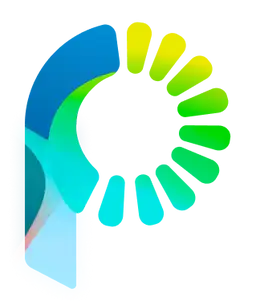Navigating User Interface
First sign in with your newly created account to begin onboarding to live chat and chatbots right from the home screen.
Let's take a quick look around, on the home screen you'll find a couple main apps for Live Chat to engage with customers hands on, Chatbot to automate communications workflows with integrations and drag & drop, and finally a neat internal messaging tool we've recently added. On the left sidebar you can quickly toggle back and forth between these applications without missing a moment.
We've introduced the concept of workspaces to keep your projects and customer communications organized. Whether you want to separate out live chat messages for each website you might have, such as a subdomain for your online store and another space for adding to your helpdesk to manage support messages, or simply have different workspaces for each team, the choice is yours. Let's create a space to see how it works. Start by clicking the create workspace button and filing out a human readable name that is easy to remember such as Helpdesk Site. Pick an icon and once done, you'll be able to access this space anytime from the sidebar menu. Switching workspaces is easy and each one gets its own bucket to store data across entire stack of apps from messages to chatbots.